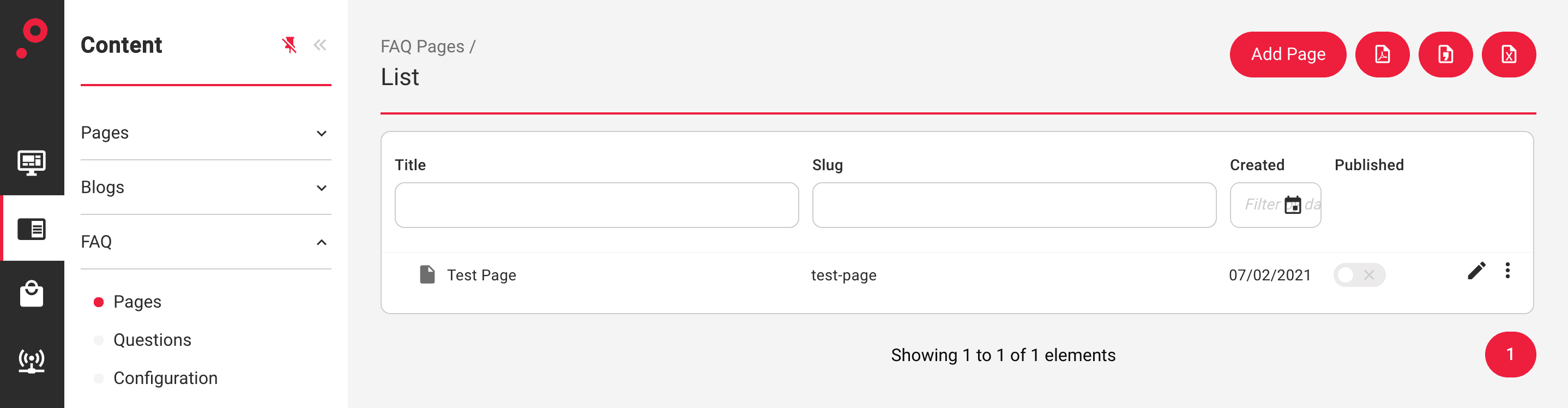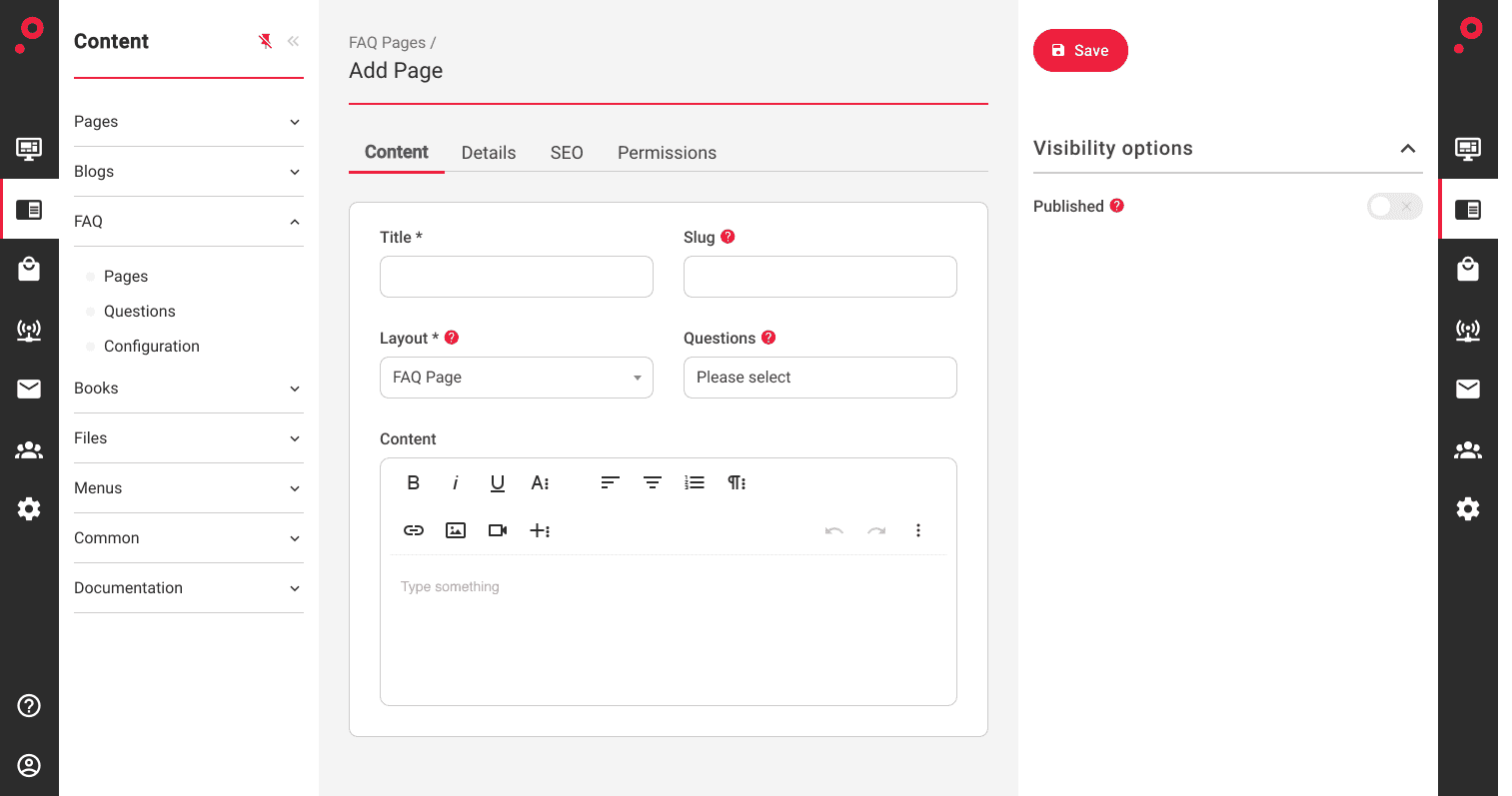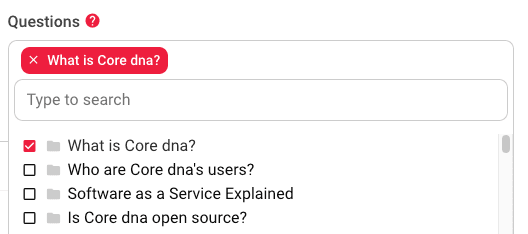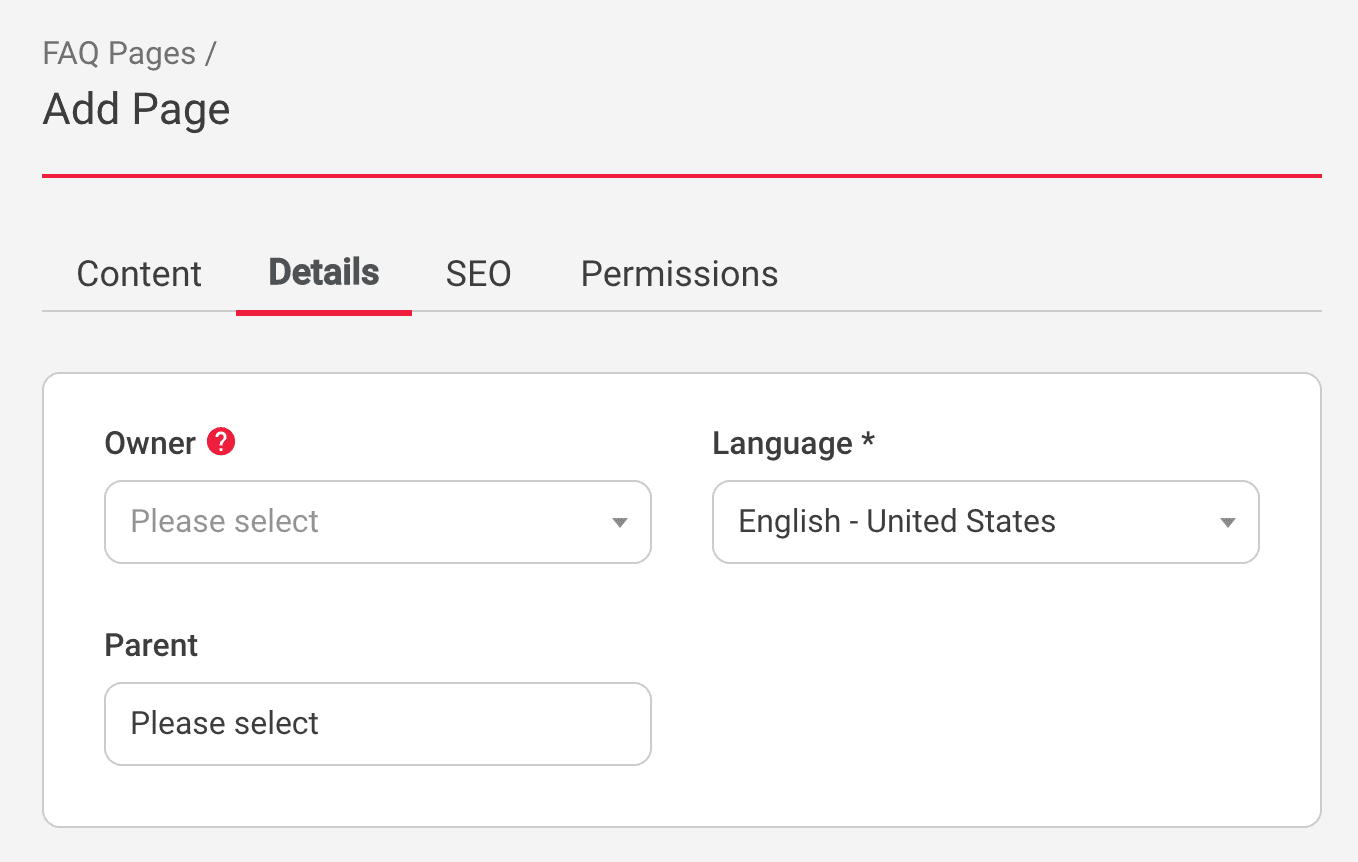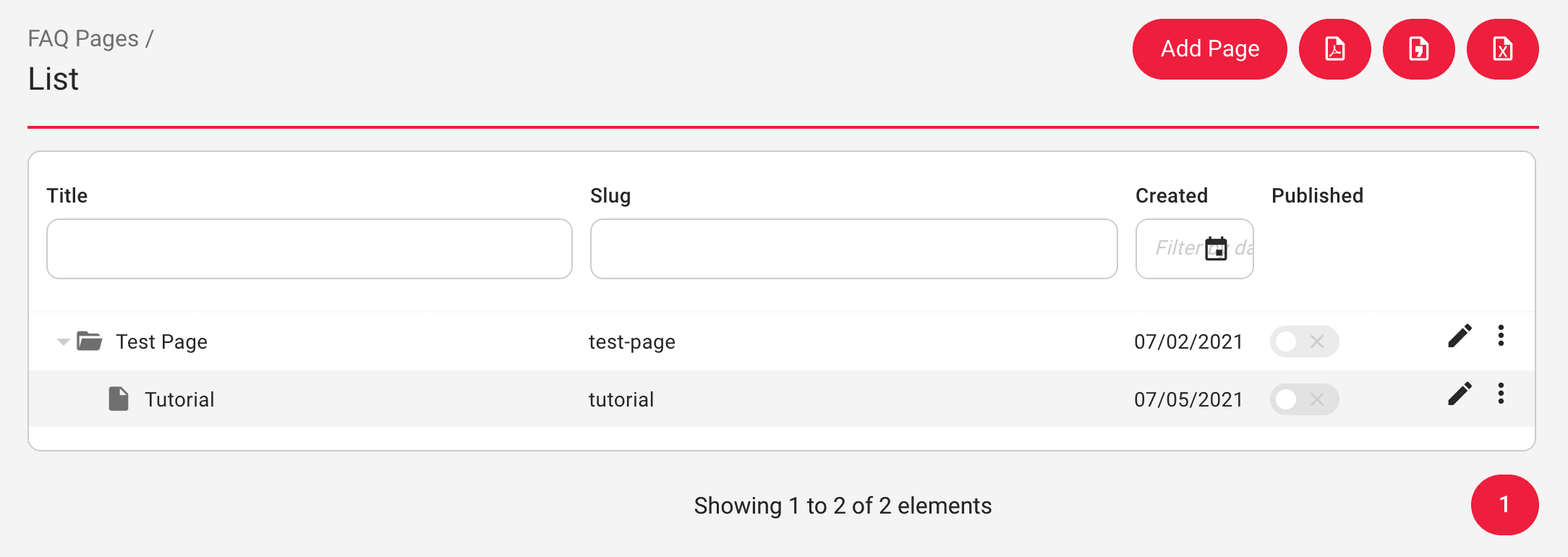FAQs Entity
The FAQ module controls Frequently Asked Questions. The FAQs module can be found on the menu under Content » FAQs.
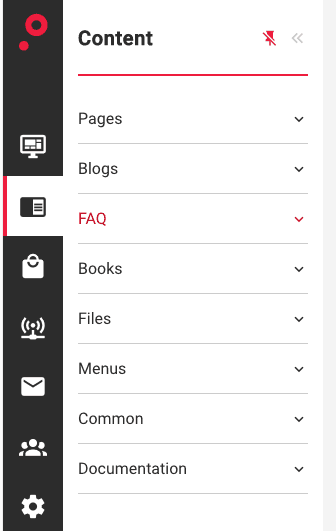
This module can be used to collate and present a series of questions and answers, or similar content models.
FAQs are broken into two areas, Pages & Questions. It is possible to have multiple FAQ pages and then assign existing questions to those pages. This type of structure allows you to share certain questions between multiple pages.
It is also possible to create a page component and determine which FAQ page will be displayed as a stand-alone section on any page.
Menu options
- Pages - a central area where all the FAQ pages are managed
- Questions - a central area where all the FAQ questions are managed
- Configuration - Can set the default publish state for new Pages, Questions and Comments as well as tags and categories.
Manage FAQ Pages
To add a new FAQ page navigate to Pages under the FAQ module and click the “Add Page” button positioned at the top right corner of the main FAQ admin page:
Each FAQ Page holds a set of configuration options:
Title: use this field to define the name for the FAQ page
Slug: use this field to define the slug for the FAQ page
Layout: it is possible to create different layouts for each FAQ page, use this setting to determine which layout should be used
Content: this field is used to add an introduction text or description to the FAQ page (if required)
Questions: this selection field is used to search for available questions that have been already created on the system
To assign the question to a FAQ page simply click on the selection field and the options will display automatically. Select the question you wish to assign and it will automatically be applied to the list of selected questions:
To save changes click Save at the bottom of the page.
Page Details
It is possible to create sub-pages or hierarchy for FAQ pages. This can be done by assigning a parent category to the new FAQ pages under the
In the FAQ Pages Listing area the hierarchy will look like this:
Manage FAQ Questions
Questions belong to pages, and they can be shared between multiple pages if required as well.
To add a new Question item navigate to Questions under the FAQ module and click the “Add Question” button positioned at the top right corner of the main Questions admin page:
Each Question Item holds a set of configuration options:
Question: use this field to define your question
Slug: use this field to define your questions slug
Layout: it is possible to create different layouts for each FAQ page, use this setting to determine which layout should be used (in our example below we have 3 layouts available: simple question, the question with products, questions with components)
Answer: use this text area to add the answer to the question
Question Details
In the Question Details section we can configure the following settings:
Owner: use this field to define the owner of the question
Language: use this field to define the default language for the question. This can be useful if you have the same question in different languages.
State: use the state field to determine the status of the question (New, Pending, Rejected, Answered)
Tags: use the tag selector field to assign tags to questions. This can be used for search and filtering, but also listing questions by tag.
Category: use the category field to assign categories to questions. This can be used for search and filtering, but also lists questions by category.
Configuration
Pages:
Default published: Controls whether page records are published by default (when permissions are sufficient)
Questions:
Default published: Controls whether question records are published by default (when permissions are sufficient)
Use tags for questions: Determine whether questions should be taggable. This does not remove existing tags from questions.
Use categories for questions: Determine whether questions should be categorizable. This does not remove existing categories from questions.
Question comments:
Default published: Controls whether question comments are published by default (when permissions are sufficient)
Enable comments for questions: When this is disabled, comments management options will not be shown in the DXP. Does not delete existing comments.